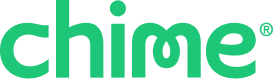Approval date: 12/16/2025 | Golden Knowledge Project - add description + add tag | COL-6084To use the Chime fingerprint feature instead of your PIN, make sure you’ve done the following first:
- This feature requires a phone with fingerprint scanning capabilities Your phone's camera must support fingerprint scanning. If the sensor isn’t there, you won’t be able to use fingerprints.
- Your phone must have Android 6.0 or higher. To check your phone’s operating system:
- Go to Settings on your phone.
- Find the section “About phone”. This may vary on different Android phones and operating systems.
- Find “Android version”.
- If your phone doesn’t have Android 6.0 or higher, try using “System Update” or ask your phone provider how to update it.
- Your phone must have a secure screen lock. Pattern, PIN, or Password are secure. Swipe is not secure. To set a secure screen lock:
- Go to Settings on your phone.
- Find the Security section.
- Look for “Secure Lock” or “Fingerprint Management” (this may be different depending on your phone).
How can I use fingerprints?
Chime lets you use fingerprints instead of a PIN to open the app.
If your device supports fingerprints and you’ve set it up, the fingerprint icon will show up when you return to the app.
If you haven’t set up Android fingerprint, a message will pop up with the option to go to your phone’s settings.