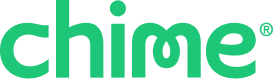You can manage your card activity by freezing it, turning off transactions, or disabling international use.
Freeze or unfreeze your card
Go to Profile.
Tap Cards.
Select the card you want to manage:
Use the tabs at the top to switch between Credit Builder, Chime Card, or Debit.
Tap the toggle next to Freeze virtual card or Freeze physical card.
Green = frozen
Gray = active
Freezing your card blocks new transactions. Recurring and pending payments may still go through.
Turn international transactions on or off
Go to Profile.
Tap Account settings.
Use the toggle next to International transactions.
Manage transactions on Chime.com
Sign in at chime.com.
Go to Settings.
Under Account Settings, find your card.
Use the toggle next to Allow transactions or International transactions.
Tip: Disabling both options is helpful if your card is lost or stolen.