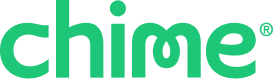There are five easy ways to automatically or manually add money to your Chime Savings Account.
Automatic Transfers
Split your pay
You can automatically divide your direct deposit between your Credit Builder / Chime Card , Checking, and Savings Accounts. You set the percentages for each account and Chime moves your money automatically when it is deposited—no manual transfers required!
To set this up in-app:
- Go to Profile.
- Tap Direct deposit setup.
- Tap Split your pay.
- Tap Edit.
- Choose the percentage of your direct deposit to go into each account—Credit Builder / Chime Card, Checking, and Savings Accounts. If you only have two accounts, you can only split funds between those accounts.
- Tap Save.
You can change these settings any time. If you have outstanding balances from SpotMe, Instant Loans, or MyPay, those amounts will be repaid first before your direct deposit is split into your accounts.
Round Ups
Save small amounts by allowing Chime to round up your Chime Visa® Debit Card, secured Chime Credit Builder Visa® Credit Card or secured Chime Visa® Credit Card purchases to the nearest dollar, and transfer the difference to your Savings Account.
For example, if you spend $20.50, we’ll round it up to $21 and move the extra $0.50 difference to your Savings Account. If your Checking Account doesn’t have enough balance to cover the rounded-up amount, the transfer won’t occur.
| From the Savings screen | From Profile |
|
|
Then, complete the setup:
3. Toggle Round up purchases on.
Toggle the switch to green to turn the feature on, and move the toggle back to gray to turn it off.
4. Select the destination within your Savings Account for your round ups.
Note: Your options may include My Savings (your general balance) and any Savings Goals you've created.
5. Tap Save.
Need help setting up Savings Goals? See What are Chime Savings Goals?
Recurring Transfers
- Tap Savings on the home screen.
- Select Autosave, then tap Manage recurring transfers.
- Select the frequency, then tap Save:
- Weekly: Select the day of the week.
- Every 2 weeks: Select the day of the week.
- Monthly: Select the day of the month.
- Select Savings as the From account and choose the To account you want to transfer to.
- Enter the amount to transfer, then tap Review.
- Tap Schedule to complete the transaction.
Manual Transfers
Move Money
Move money directly to your Savings Account using the Chime app or website.
Chime app:
- Tap Move.
- Select Transfer Money and choose the From and To accounts.
- Enter the amount and tap Transfer.
- Review and confirm the transfer.
Chime.com:
- Log in to your account at www.chime.com.
- Select Move Money from the menu.
- Choose the From and To accounts, enter the amount, and click Review.
- Review and confirm the transfer.
Quick Fund
Add money to your Savings Account directly from the Savings screen in the Chime app.
- Go to the Savings Account screen.
- Tap Add Money. You’ll be taken to a transfer screen, with Chime Checking → Chime Savings pre-selected as the default accounts.
- Complete the transfer and return to the Savings Account screen to see the updated balance and the completed transaction.