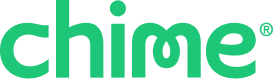You can fund your Chime Savings Account in two ways: automatically and manually.
Automatic Funding Methods
Split your pay
You can automatically divide your direct deposit between your Credit Builder / Chime Card, Checking, Savings Account, including Saving Goals. You can set the percentages or a specific dollar amount for each account, and Chime moves the money automatically when it is deposited, no manual transfers required.
You can manage your allocation settings at any time through the Chime app:
Go to Profile.
Tap Account details > Split your pay.
Use the toggle to choose between allocating by percentage (%) or dollar amount ($).
If you choose percentage (%):
Make sure the total allocation between Savings, Saving Goals, Credit Builder, and Checking accounts does not exceed 100%.If you choose dollar amount ($):
You can allocate any fixed dollar amount to each account. The system will try to fund each allocation in the order you've set. If your direct deposit isn’t large enough to cover one of the amounts, that allocation will be skipped entirely, no partial amounts will be sent. The system will then move to the next account in your list. Any remaining funds will go to the final account marked as your “remainder” account.
Tap Save.
Round Ups
Round Ups is an optional feature that allows members to save small amounts by rounding up your Chime Visa® Debit Card or secured Chime Credit Builder Visa® Credit Card / secured Chime Visa® Credit Card purchases to the nearest dollar and transferring the difference to your Savings Account.
Example: If you spend $20.50, the transaction is rounded up to $21, and $0.50 is transferred to your Savings Account.
The account you used for the purchase must have a sufficient balance for the round up to be completed.
There are two ways to set up Round Ups in-app:
You can start from either the Savings screen or Profile:
From the Savings screen: | From Profile: |
|
|
Then, complete the setup:
3. Toggle Round up purchases on. Toggle the switch to green to turn the feature on, and move the toggle back to gray to turn it off.
4. Select the destination within your Savings Account for your round ups.
Note: Your options may include My Savings (your general balance) and any Savings Goals you've created.
5. Tap Save.
Recurring Transfers
Set up an automatic transfer into your Savings Account on a weekly, every 2 weeks, or monthly schedule. You can create recurring transfers from the Move tab or the Autosave Hub in the app.
To set up recurring transfers:
Tap Savings on the home screen.
Select Autosave, then tap Manage recurring transfers.
Select the frequency, then tap Save:
Weekly: Select the day of the week.
Every 2 weeks: Select the day of the week.
Monthly: Select the day of the month.
Select Savings as the From account and choose the To account you want to transfer to.
Enter the amount to transfer, then tap Review.
Tap Schedule to complete the transaction.
Manual Funding Methods
Transfers (Move Money)
You can manually transfer funds to your Savings Account through the Chime app:
Tap Move.
Tap Transfer money.
Select the appropriate From and To accounts.
Enter the amount and tap Review.
Review the details and tap Schedule.
You’ll receive a confirmation email almost immediately.
Quick Fund
Quick Fund is a fast way to add money to your Savings Account directly from the Savings Account screen in the Chime app.
Go to the Savings account screen.
Tap Add Money.
You’ll be taken to the transfer screen with Chime Checking → Chime Savings pre-selected as the default accounts.
Complete the transfer and return to the Savings Account screen to see the updated balance and the completed transaction.