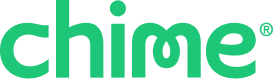For users on iOS running app version 3.3 or later, any external bank accounts that have been linked to your Chime Checking Account now appear in a widget on the home page of the Chime mobile app. You can initiate transfers between your accounts from this location.
Why can't I see my balance on my connected account?
If you connected an account before January 2016, you are not able to see the balance of that account in the home-screen-linked accounts widget. To see the balance, you have to delete and relink the account.
- Log in to www.chime.com.
- Go to Settings, then click Linked Accounts.
- Click Unlink next to the account that you want to delete from your Chime Checking Account.
- On the same page, click Link a new account to relink the deleted account.
In the Chime mobile app:
- Go to Move.
- Tap Linked accounts.
- Tap the three dots and select Delete.
To re-add your account in the Chime mobile app:
- Go to Move.
- Tap Linked accounts.
- Tap Link a new account.